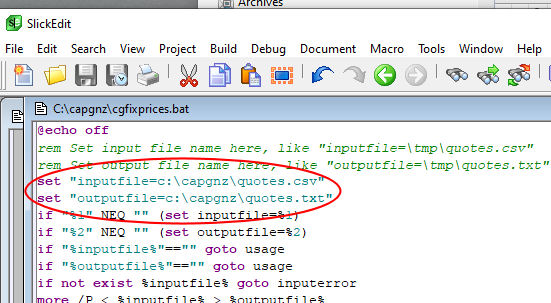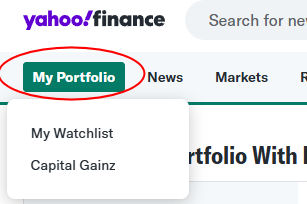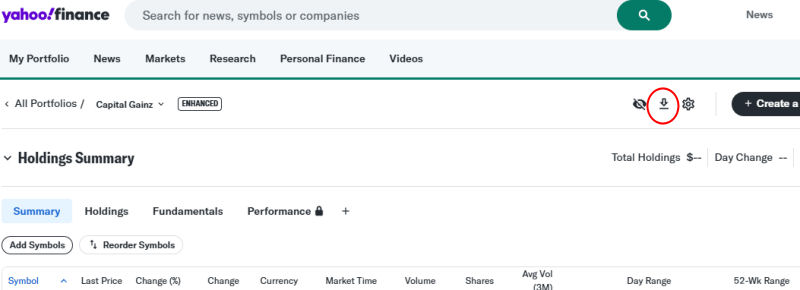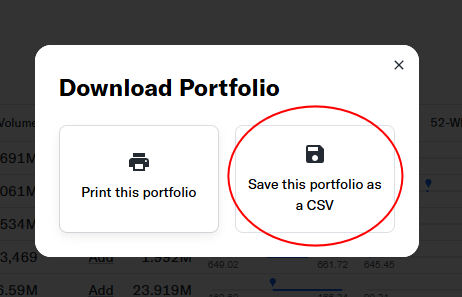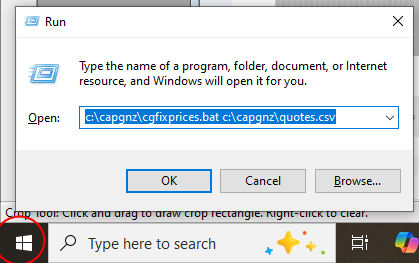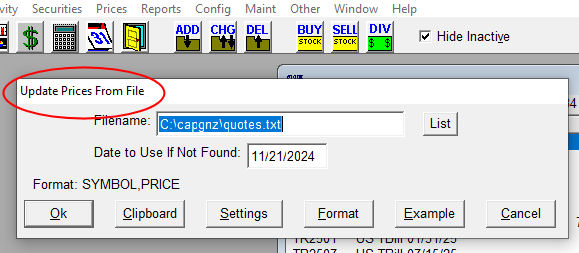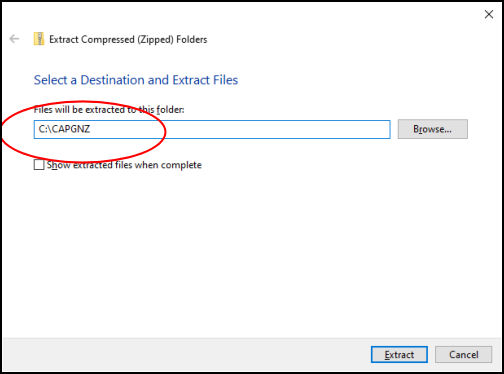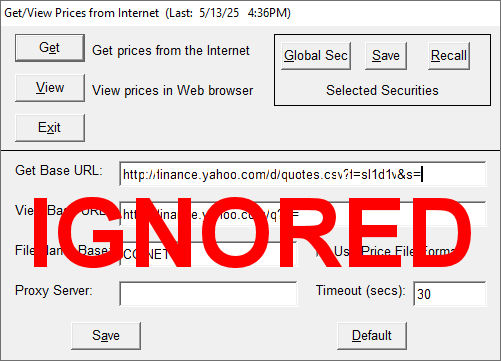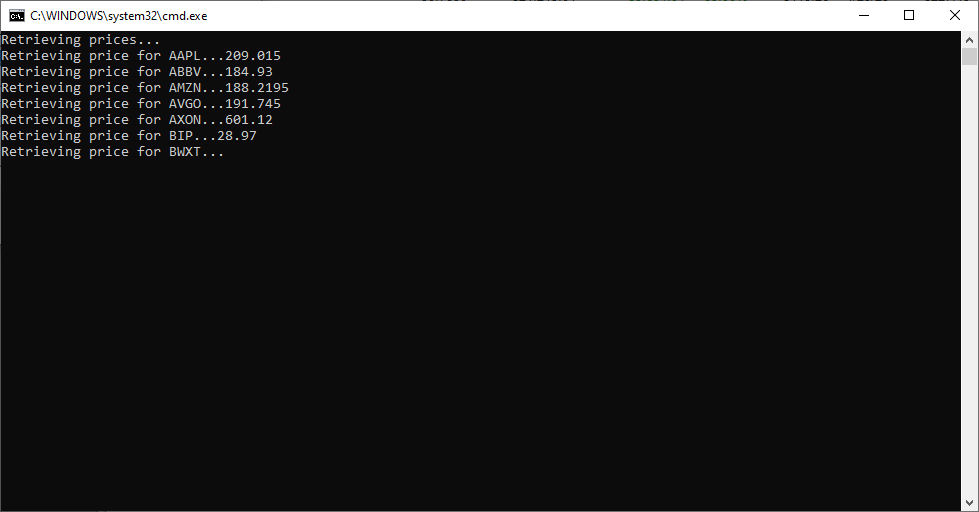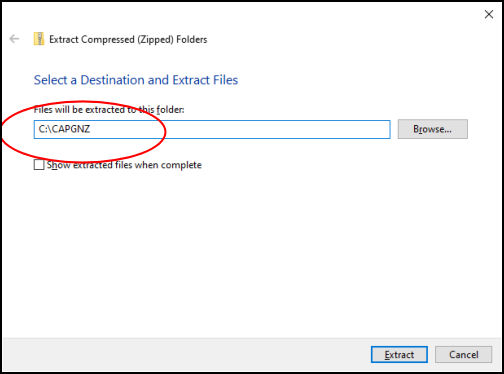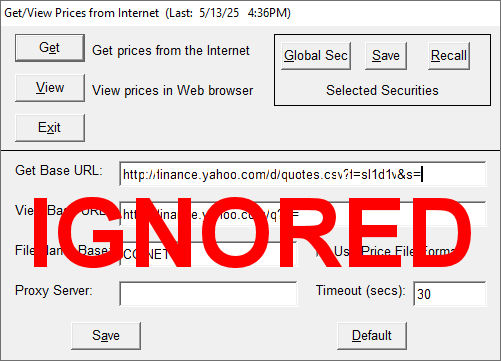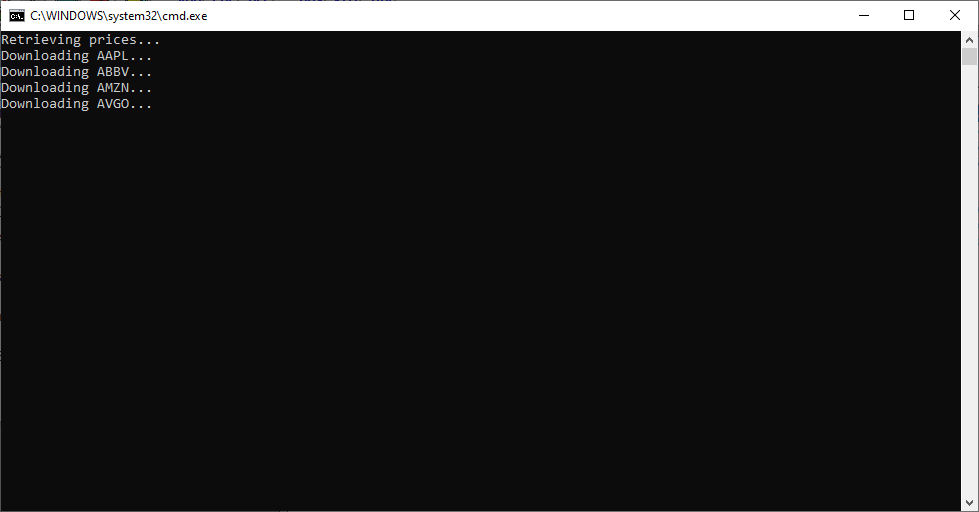Setup:
-
Yahoo: Go to finance.yahoo.com. If you have a Yahoo account, login. Otherwise, create an account. Then Create a new portfolio with all of the symbols you want to retrieve. To see which symbols you are getting now, go to Capital Gainz, select Prices, Get Prices From Internet, then choose the Global Sec button. As you change your holdings, you will need to update the Yahoo portfolio.

-
Capital Gainz: choose Prices, Update Prices from File. Click the Format button, and erase all fields except for Field #1 SYMBOL and Field #2 PRICE.
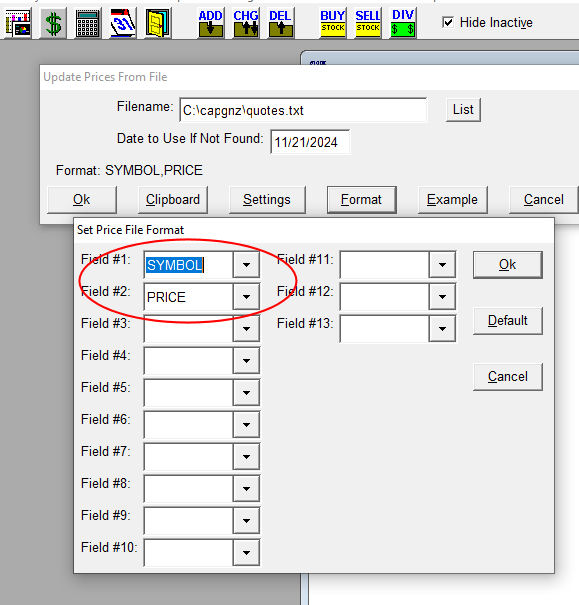 Save your format by clicking OK.
Save your format by clicking OK.
After setting up Yahoo, you will need to use a batch file to fix price data. Since Yahoo altered the way files are stored, you need to fix the file that will be downloaded from Yahoo Finance before importing into Capital Gainz.
-
Click here to download the ZIP archive containing CGFIXPRICES.BAT to your Capital Gainz folder: C:\CAPGNZ\CGFIXPRICES.ZIP.
-
Extract CGFIXPRICES.BAT by right clicking on the downloaded CGFIXPRICES.ZIP in Windows Explorer and choosing to Extract All to C:\CAPGNZ.
-
By default this conversion assumes the price file downloaded from Yahoo Finance is C:\CAPGNZ\QUOTES.CSV and the file to be imported into Capital Gainz is C:\CAPGNZ\QUOTES.TXT. However, this can be changed in two ways (this is optional):
-
Specify the file names to use when the program is executed, as described later:
C:\CAPGNZ\CGFIXPRICES.BAT MY-YAHOO-PRICES.CSV MY-CAPGNZ-PRICES.TXT
-
Edit CGFIXPRICES.BAT. This file is just a plain text batch file that can be edited by Notepad.
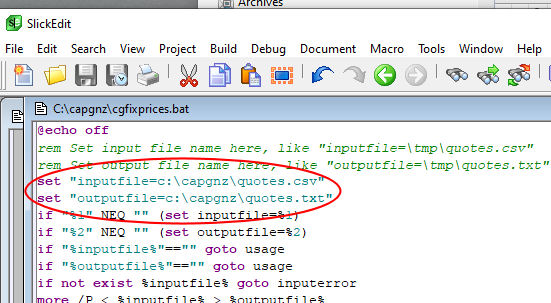
Price Retrieval from Yahoo Finance (finance.yahoo.com):
-
Login if necessary and go to My Portfolio, then select the portfolio you want.
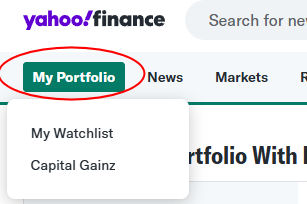
-
Click the download icon at the top of the portfolio listing.
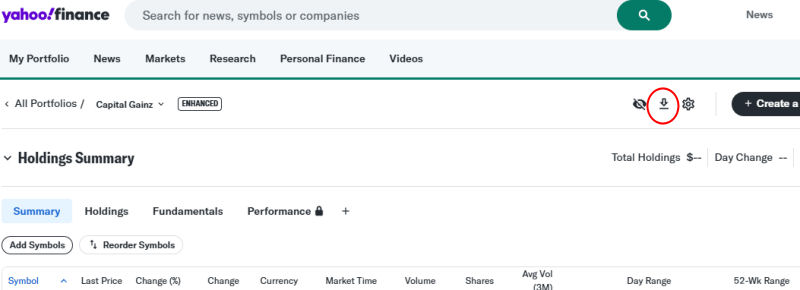
-
Yahoo Finance will popup a dialog box "Download Portfolio". Choose the "Save this portfolio as a CSV" button.
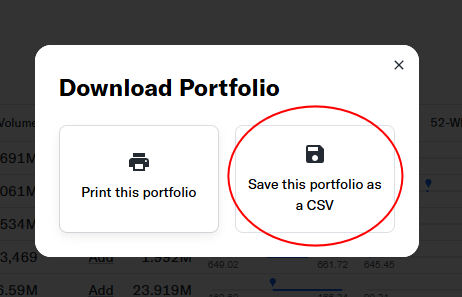
-
Windows will ask where to save the CSV file to. To stick with defaults, choose C:\CAPGNZ\QUOTES.TXT.
-
Yahoo may alter things at times. If these screenshots are different from what you see, just find the option to download or export prices to a CSV file.
With the downloaded Yahoo Finance price file ready to go, you need to fix it up:
-
Right click the Windows icon in the bottom left of screen (next to the "Type here to search" box).
-
Choose Run.
-
In the Open: field, enter:
C:\CAPGNZ\CGFIXPRICES.BAT C:\CAPGNZ\QUOTES.CSV
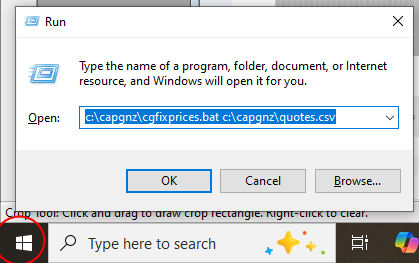
-
If you downloaded Yahoo Finance prices to a different named CSV file, you can specify that:
C:\CAPGNZ\CGFIXPRICES.BAT MY-YAHOO-PRICES.CSV
-
If you want to convert to a different named file for import into Capital Gainz, you can specify that:
C:\CAPGNZ\CGFIXPRICES.BAT MY-YAHOO-PRICES.CSV MY-CAPGNZ-PRICES.TXT
Import into Capital Gainz:
-
From Prices, Update Prices from File:
Filename: is the name of the converted price file, C:\CAPGNZ\QUOTES.TXT by default.
Date to Use if Not Found: should be set to date of that price file.
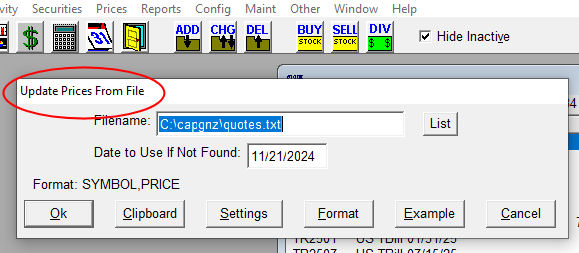
-
Click Ok to read the file in. You will see how many prices were found, and any errors (usually quotes for stocks in Yahoo Finance that you do not have in Capital Gainz). You can use View button to see the prices read in. Use Ok to apply the prices.
While this seems all a bit wieldy, after setup and first execution, it is typically just a few steps and clicks:
-
Download prices from Yahoo Finance. This may already be up and running in your browser.
-
Choose Run in Windows, which remembers and prefills the CGFIXPRICES.BAT command.
-
Choose Prices, Update Prices from File in Capital Gainz, which will prefill the Filename and Date to Use if Not Found fields.

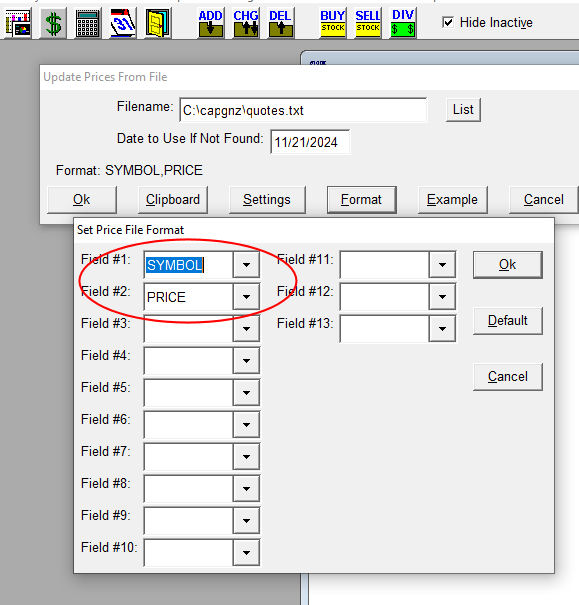 Save your format by clicking OK.
Save your format by clicking OK.
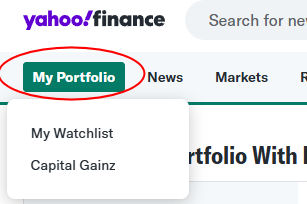
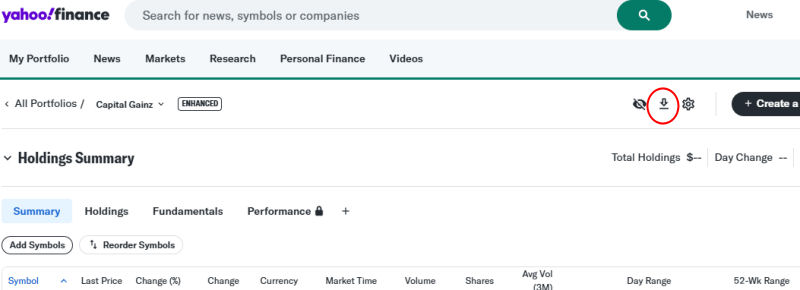
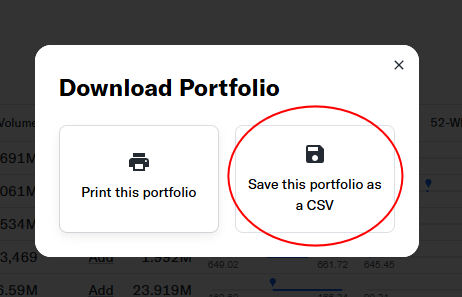
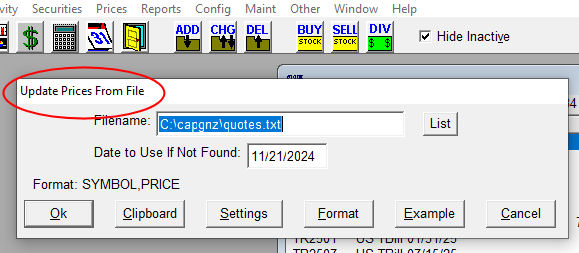

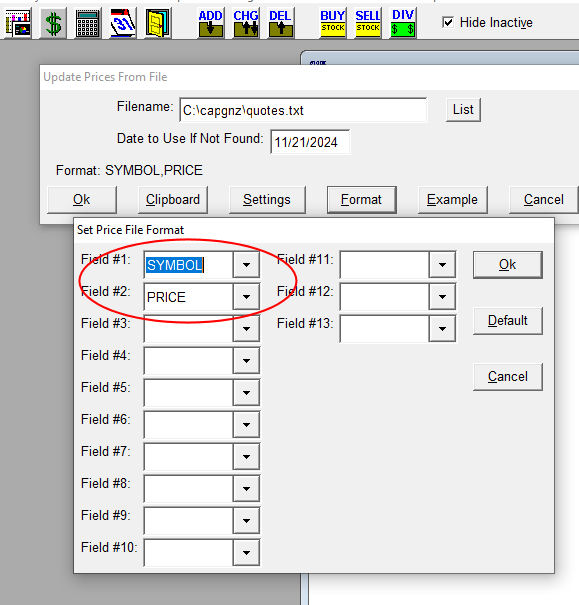 Save your format by clicking OK.
Save your format by clicking OK.